Do you have blurry or low-quality images that you want to use for your product, family album, or portfolio and need help figuring out what to do? Then we have the best solution for you: using an AI image enhancer by insMind to enhance the quality, pixels, and much more of your images.
Let’s discuss in detail how insMind can help you do it.
Introducing the Best Tool AI Photo Enhancer – insMind
insMind is the best AI Photo Enhancer tool that boosts the quality and resolution of all your images within a minute using AI. All you have to do is upload the image and see the magic of image quality enhancer at play.
When you start using insMind, you can:
- Boost your sales by sharpening the product image.
- All your images will be converted to HD quality.
- The tool can even restore your old photos and enhance them like new ones.
- The power of AI image enhancement can improve and upscale all your images.
- More features like removing people, shadows, watermarks, and more.
How to Enhance Image and Increase Photo Quality?
Please follow these simple steps to AI enhance image from your library.
Step 1: Visit the insMind and Upload Your Photo
As soon as you arrive at the insMind’s official website, go for the “Free Tools” drop-down menu and choose the “AI Image Enhancer”, which will navigate you to the AI Image Enhancer page. There you can upload an image you want to modify by pressing the “Upload a photo” button inside the box.
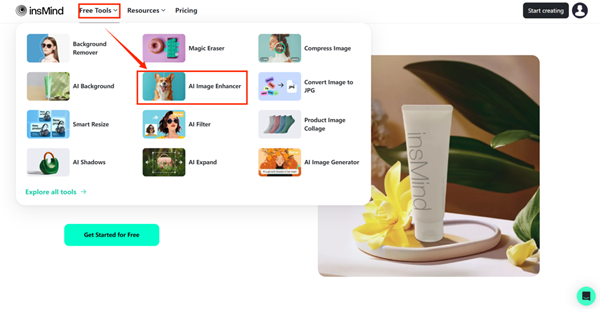
Step 2: Choose the Quality Format
Once uploaded, the tool will ask you to choose the quality you want now. Keep in mind that the ‘Ultra HD’ quality is only available to Pro users. Choose one of the options, click on the ‘Start’ button, and see the magic happen.
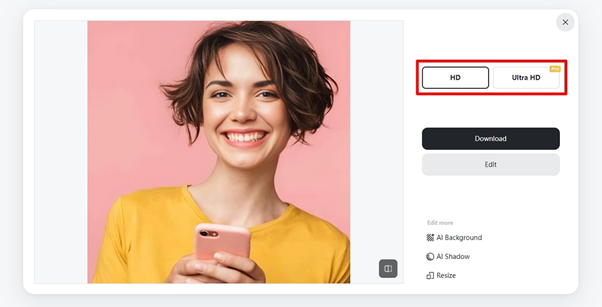
Step 3: Adjust the Enhanced Image with Other Tools
Once the generation is done, you can enhance the image further by using many other options, such as AI Background, AI Shadow and Resize. You can also reach more tools of insMind by clicking the Edit button blow the Download button.
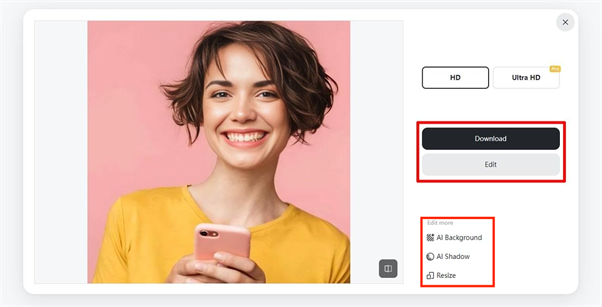
Step 4: Download the Enhanced Image
After finishing the adjustments, it’s time to download it to your device. For this purpose, simply select one of the quality options that are displayed with the download buttonas well as the format you want (JPG or PNG), and then hit “Download”. Then the enhanced image will be saved to your device.
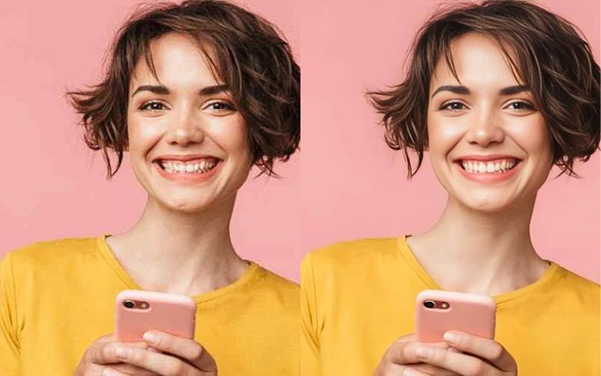
Benefits of Using AI Image Enhancer
There are many reasons why you may want to use an AI image enhancer, such as reliving old memories, having good-quality moments, and more. Here are some of these benefits.
- Better Image Quality: You can enhance your images to better quality using this insMind feature even if they are blurred, which will save your cherished memories.
- Time-saving: You don’t need to know tools like Canva or Photoshop, which have steep learning curves. With just a few clicks in insMind, you can enhance all your images.
- Upscaling: You can enhance images from your old cameras and mobile phones and upscale them using insMind upscaling to modern formats that you can view on most modern devices without pixelation.
- Lighting Enhancement: No more dull and dark nighttime photos. The insMind AI tool analyzes the light source and adequately adjusts the light where it needs to be.
- Cost Saving: No hiring of professionals needed, simple insMind tool and simple subscription.
What Can Else You Do with insMind AI Image Enhancer?
While you are here to learn more about how the insMind AI image enhancer can better serve you, it offers many additional features.
- Edit Image Freely: Start with an AI photo enhancer and start working on editing your image as much as you want by adding text. Use insMind’s AI to work on it more. You can resize your image to any required size, add shadow to the image, and more.
- Product Collage: Combine your most cherished images into a collage or promote your products with this insMind feature.
- AI Background Remover: insMind’s Background Remover can remove background from image in a second for Free. This feature helps you get the main figure of the image and makes it easy for uses to add a new background.
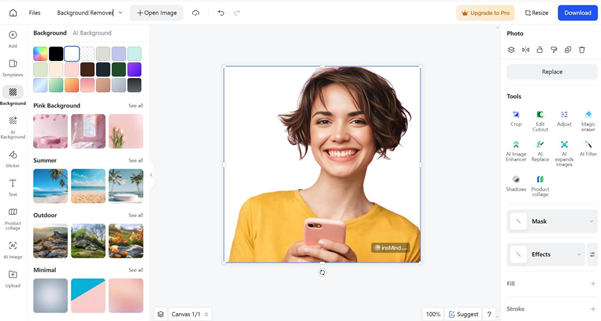
- AI Background Changer: Using the power of insMind AI, you can swap the background of your image with a new one; there is no need to work with complex tools.
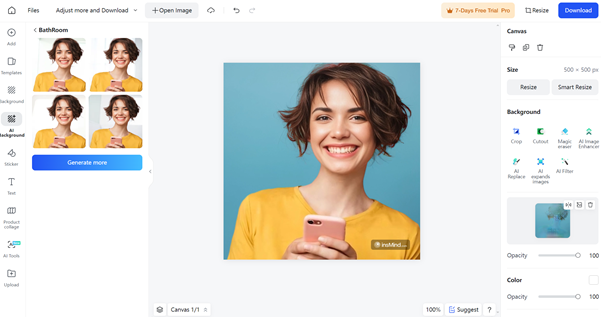
- Magic Eraser: Use this insMind tool to easily remove any unwanted objects from your photo, such as someone photobombing, an animal, or another group.
Conclusion
Why use complex tools that cost more than your paycheck when you can go online and start using the insMind AI image enhancer for a much lesser cost? The tool does more than half of the work for you using the power of AI while giving you a plethora of editing tools to add enhancements as you like. Try the tool today and see the magic at play.

